Credit: The 3AM Teacher, Zip-ah-dee-doo-dah Designs, KG Fonts, Hello Fonts
It's no secret that I use my iPad ALL the time in my classroom. Some teachers are REALLY lucky and they have a cart of iPads or a class set. I only have one Wi-Fi iPad (my personal iPad) to use with my kiddos but we make it work! Before we begin let me say that I am lucky to have a Smartboard and projector in my classroom. I bought this handy little gadget to hook my iPad up to the Smartboard which helps ALOT to make the iPad more accessible to all students. This is a VGA adapter for the iPad, you can get it from the Apple website or at Best Buy.
Now that we're hooked up, here are 10 of my favorite apps/activities using my iPad that benefit all the kids in my classroom.
1. iBooks
This is a free app to download from the iTunes. Any read aloud book I read this year (Magic Tree House, etc.) I downloaded it from iBooks. To help with cost, I asked for iTunes gift cards for my birthday, Christmas and as a wish item for my classroom. When we read the book aloud, I would hook up to the projector so my kiddos could see the books much better than if I just held it for them. Sometimes my kiddos would read along on the Smartboard or have a specific set of questions they were working on while we read it aloud. I found that my kiddos were so much more engaged when I projected books onto the Smartboard.
2. mClass Assessment
My district uses the mClass 3D Reading assessment (which also includes Diebels Next) as the K-3 reading assessment for our kiddos. I originally used a mini-laptop and a Bamboo tablet before I found out that I could use my iPad! This quickly became the only way to assess since it was so much easier! Sometimes I use a stylus when assessing but you could use your finger just as easily. (Note: my school also has Wi-Fi which makes it easy to sync, if you do not have Wi-Fi at your school you can sync when you take it home to your personal Wi-Fi or whenever you are in a Wi-Fi range) HERE are the directions to get the mClass button on your iPad.
3. Storia
I have talked many times of my love for Scholastic Book Clubs, well the Storia app has added to that love. I send home Scholastic Book Clubs every month and my kiddos order books. I can spend my points to get FREE e-books using the Storia app, which I then project onto the Smartboard and read aloud to my class. They also offer some books with audio.
4. Class Dojo
About halfway through the year my kids grow a little tired of all the incentives I offer for good behavior. Around January I set up Class Dojo for a new, fresh approach. Now that Class Dojo is available as a FREE app it has gotten even better! The best part of this app is that I can I project my class dojo page on the Smartboard and then open the app on my iPad. While I am sitting with my iPad and teaching small group (which is usually the time that is most difficult for classroom management) I can give Dojo points by clicking on my iPad and it shows up on the Smartboard! I don't have to say anything, I just teach my small group, do a quick scan of the rest of my kids working on centers and give a few points (or take a few points) as needed. As soon as my kids hear the "ding" of points being given it becomes super quiet! It also has an option to pick a random student, no more popsicle sticks! If I need to call on a student, I open Class Dojo and pick at random!
5. Brain Pop Jr. App
We LOVE some Brain Pop Jr. in my class!! Usually I just project the website using my computer but sometimes I want to watch a video while teaching small group. I teach small group reading and math instruction everyday so I spend a lot of time at my horseshoe table. (Note: you must have a subscription to access all the brain pop videos, but there is also a FREE Brain pop video of the week you can watch each week if you don't have a subscription).
6. Small Group Instruction
I use my iPad ALOT in small group. I play short videos from Grammar Jammers, read short stories from iBooks/Storia or use skill specific apps depending on my kiddos needs. So, how do we do this without disrupting ALL the other kids who are working independently and want to see what's on the iPad?? We plug in headphones using this fancy splitter! I have heard of some teachers requiring students to bring a pair of headphones to school like any other school supply at the beginning of the year so that they have headphones ready to go when using a headphone splitter. I bought headphones from Dollar Tree so I would have enough to use, they aren't the most durable but they get the job done!
7. Tap Roulette App
This is the simplest app but it is AMAZING! Do you ever have an argument in your classroom that you don't want to solve?? Well this app will solve it for you! Have whichever kids are arguing put one of their fingers on the iPad and you click "Pick Finger". The iPad will flash and then pick one of the fingers, solving the argument by random selection! If you need to solve a simple problem (who was there first?? who should get the first pick?? who gets the red crayon first?? ) then this app is a lifesaver!
8. Pandora Radio
My kiddos LOVE listening to music! Sometimes we dance to pop music, play freeze dance, play musical numbers/words/operations and other times we write while listening to soothing classical music. I plug my computer speakers into my headphone jack on the iPad, we choose a kid friendly station and we are good to go! Pandora has it all! (Note: Wi-Fi is needed to access Pandora)
9. Mad Libs
This is another app that I project to practice our parts of speech as a whole group or for just a fun brain break. This is a great review of the different parts of speech. There are many FREE stories and also ones you can buy. I usually move around the room and choose different students to fill in each blank. They always find the final story to be hilarious : )
10. QR Codes
I found myself incorporating QR codes into more and more activities last year. My kids were fascinated with them. QR codes are SUPER easy to make using THIS website. And I usually make QR codes with answers or hidden riddles for different centers/activities around the room. I don't let the kids walk around with my iPad scanning them because I know kids sometimes drop things and I would be so sad if my iPad dropped on the floor and broke. These FREE QR codes were fun to use for test prep and then I used these QR codes in HERE to countdown the last 10 days of school! The countdown codes were a big hit at the end of the year. I also have some ideas for them in the upcoming school year!
And that's how we do it folks! I hope I have given you a few new ideas for how to use 1 iPad in your classroom of many!
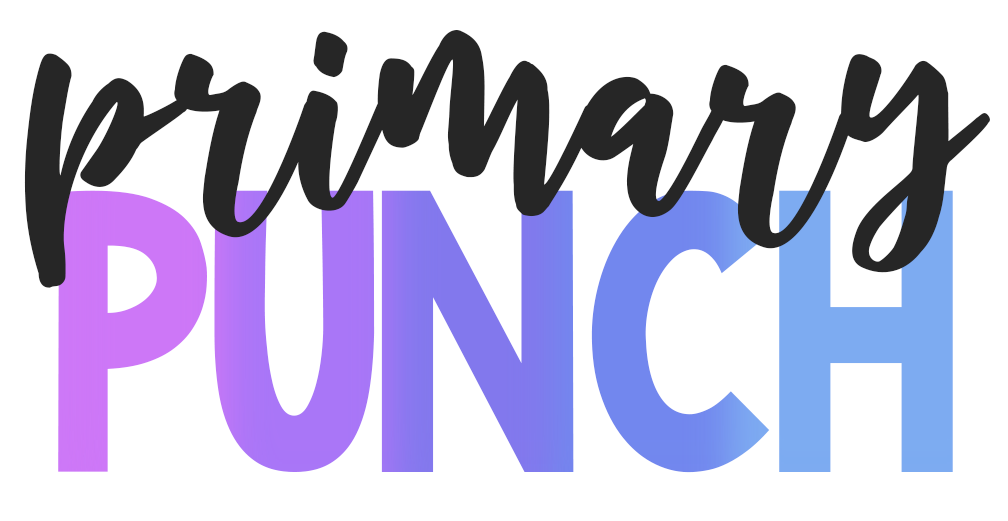











These are great Deanna. I also use my own ipad in the classroom with a projector. I use it mostly for Math games. I have just gotten hold of an older ipod touch so that I can use it for some activities as well. It doesn't have a camera, so it won't work for QR codes, but I just replaced my iPhone, so my old one can be used for doing QR codes. I hope to add these to my toolkit for next year.
ReplyDeleteCharlene/Diamond Mom
Deanna-
ReplyDeleteThis is perfect! I have one ipad provided by the district (as well as a projector and smartboard). I will have to look into the adapter and some of the apps I don't already have. As always, thanks!
Jen
2nd to None
http://2ndtononeinelementary.blogspot.com
I loved seeing how you incorporate your ipad into your classroom. I do have a question. As far as projecting your ipad, is the adapter plugged into the projector? I have a projector that is mounted from the ceiling so I am trying to see if this would still work for me. Thanks for your help.
ReplyDeleteApril
kreitzer29@hotmail.com
Hi April! My projector is also mounted to the ceiling, I have a long black cord that comes down and hooks into my computer monitor. That cord is what you will need to hook into the VGA adapter. I wish I was at school so I could take a picture, if you still need help when I go back in a few weeks I'd be happy to take a picture : )
DeleteThank you for these tips! I applied to be a test 1:1 classroom next year - which would mean my kids would get their own tablet at school.. Can you imagine?!? I would be so lucky! I am pinning this post so that I can use it later.
ReplyDeleteI am your newest follower! I can't wait to read more...AND thank you, thank you for the math graphs and charts posters!!
Bobbi
Bitty Bilinguals
Thank you so much for sharing this! At the school I'll be teaching at this next year we have a class set of ipads and ipods but they rotate throughout the school. I have my own iPad and definitely think I'll be bringing it in to use with my kiddos. Thanks for all the tips!
ReplyDeleteRebecca
What are some of the kid friendly stations you play on Pandora?
ReplyDeleteThis comment has been removed by a blog administrator.
ReplyDeleteI'm currently in school to be a teacher, going into student teaching this spring! :) I'm very curious about how teachers are using iPads in classrooms, and your post was really interesting! Some good resources there. Do you ever use your iPad for personal things, or do you keep it simply kid-friendly (with certain apps, or something like that)?
ReplyDeleteThanks, Maddie
Thanks Deana, some great ideas.
ReplyDeleteI have found blogpress is a really powerful app to use with my class as they (my class of 6 year olds) can post straight onto the blog to share their work with their families. Also if you have a projector in your class, reflector is a great app that you can download onto your laptop (works on both mac and PC) and it lets you reflect anything that is on the ipad into the screen. It also will play any audio through any speakers that are connected to your laptop.
How do you hook your IPAD to your smart board? Great sites.
ReplyDeleteHere is a link to how I hook up my iPad to my Smartboard. I know there are new wireless ways now but this was a quick and easy way for me :) http://primarypunch.blogspot.com/2013/09/ipad-smartboard.html
ReplyDeleteA cell phone tracker can be the thing that you will have to have to have if you are going to have to have an iPhone. There are a few things that you need to know when it comes to cell phone trackers and how they work. Follow along with me as I guide you through this so that you will know all that there is to know about these devices and what they can do for you. This is the easiest way to Find the Location of an IPad, a mobile device or a smartphone.
ReplyDeleteslot pg 123 เกมของทางค่าย pg slot นี้เรียกว่าจัดหนักจัดเต็มกันทุกเกมที่ออกมาเลยเพราะเหตุว่ามีเกมให้เลือกเล่นมากมายมากยิ่งกว่า100รายการเกม ทำให้ผู้เล่นต่างชอบใจเกมของทาง pgslot
ReplyDelete